How to resize LVM on Centos7/Ubuntu14.04 ?
After install Centos7, found disk size less, so I need resize the disk, you can use some tools to achieve the function, e.g: GParted or disk-genius. But if your Server disk format is LVM, you can easy to manual adjust that. I don’t know how to resize LVM by Gparted or disk-genius. For this article, will discuss how to adjust Centos7/Ubuntu14.04 by LVM. That should same action/command in Centos and Ubuntu.
If you want to check steps in Ubuntu, can check this attachment: lvm-resize-ubuntu14.04
Follow disk info
Check system contents by “sudo df -H”, check all disk status by “sudo fdisk -l”.
[root@frank ~]# df -H
Filesystem Size Used Avail Use% Mounted on
/dev/mapper/myvg-root 7.4G 7.4G 4.0M 100% /
devtmpfs 2.1G 0 2.1G 0% /dev
tmpfs 2.1G 250k 2.1G 1% /dev/shm
tmpfs 2.1G 9.5M 2.1G 1% /run
tmpfs 2.1G 0 2.1G 0% /sys/fs/cgroup
/dev/mapper/myvg-home 731M 140M 591M 20% /home
/dev/sda1 521M 126M 396M 25% /boot
/dev/sr0 4.2G 4.2G 0 100% /run/media/root/CentOS 7 x86_64Relationship for VG, PV and LV
LV only know how mapping to VG, not care PV; And VG build up by PV, so you can easy to extended PV to increased VG’s disk.
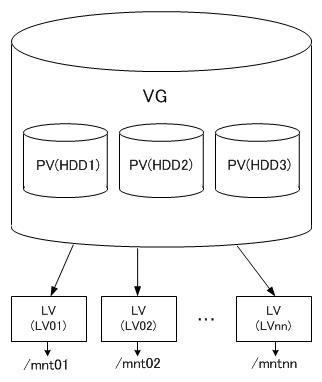
Check VG info that is collection by PV
[root@frank ~]# vgdisplay
--- Volume group ---
VG Name myvg
System ID
Format lvm2
Metadata Areas 1
Metadata Sequence No 3
VG Access read/write
VG Status resizable
MAX LV 0
Cur LV 2
Open LV 2
Max PV 0
Cur PV 1
Act PV 1
VG Size 7.52 GiB
PE Size 4.00 MiB
Total PE 1925
Alloc PE / Size 1925 / 7.52 GiB
Free PE / Size 0 / 0 <<<
VG UUID 0kMilm-TbT5-gs60-Vfl5-3obp-WybF-1BMwXACheck PV that is virtual physical disk
[root@frank ~]# pvdisplay
--- Physical volume ---
PV Name /dev/sda2
VG Name myvg
PV Size 7.52 GiB / not usable 4.00 MiB
Allocatable yes (but full)
PE Size 4.00 MiB
Total PE 1925 <<<
Free PE 0
Allocated PE 1925 <<<
PV UUID whbkik-T1Ke-fLlF-ZBph-3pcd-loYG-yRweelCheck LV that is Partition in virtual disk
[root@frank ~]# lvdisplay
--- Logical volume ---
LV Path /dev/myvg/root
LV Name root
VG Name myvg
LV UUID K15Fr3-QNP3-a17k-IhNU-8qIV-LQAZ-iJ9bgV
LV Write Access read/write
LV Creation host, time localhost, 2014-09-23 14:38:07 +0800
LV Status available
# open 1
LV Size 6.84 GiB
Current LE 1750
Segments 1
Allocation inherit
Read ahead sectors auto
- currently set to 256
Block device 253:0
--- Logical volume ---
LV Path /dev/myvg/home
LV Name home
VG Name myvg
LV UUID 4nCfU9-5T2S-eKve-hMnc-Ao2l-So1o-lQwlU5
LV Write Access read/write
LV Creation host, time localhost, 2014-09-23 14:38:11 +0800
LV Status available
# open 1
LV Size 700.00 MiB
Current LE 175
Segments 1
Allocation inherit
Read ahead sectors auto
- currently set to 256
Block device 253:1Set up a new LVM
[root@frank ~]# fdisk /dev/sda
Welcome to fdisk (util-linux 2.23.2).
Changes will remain in memory only, until you decide to write them.
Be careful before using the write command.
Command (m for help): p
Disk /dev/sda: 53.7 GB, 53687091200 bytes, 104857600 sectors
Units = sectors of 1 * 512 = 512 bytes
Sector size (logical/physical): 512 bytes / 512 bytes
I/O size (minimum/optimal): 512 bytes / 512 bytes
Disk label type: dos
Disk identifier: 0x000a7fd0
Device Boot Start End Blocks Id System
/dev/sda1 * 2048 1026047 512000 83 Linux
/dev/sda2 1026048 16803839 7888896 8e Linux LVM
/dev/sda3 16803840 20899839 2048000 82 Linux swap / Solaris
Command (m for help): n
Partition type:
p primary (3 primary, 0 extended, 1 free)
e extended
Select (default e):
Using default response e
Selected partition 4
First sector (20899840-104857599, default 20899840):
Using default value 20899840
Last sector, +sectors or +size{K,M,G} (20899840-104857599, default 104857599):
Using default value 104857599
Partition 4 of type Extended and of size 40 GiB is set
Command (m for help): p
Disk /dev/sda: 53.7 GB, 53687091200 bytes, 104857600 sectors
Units = sectors of 1 * 512 = 512 bytes
Sector size (logical/physical): 512 bytes / 512 bytes
I/O size (minimum/optimal): 512 bytes / 512 bytes
Disk label type: dos
Disk identifier: 0x000a7fd0
Device Boot Start End Blocks Id System
/dev/sda1 * 2048 1026047 512000 83 Linux
/dev/sda2 1026048 16803839 7888896 8e Linux LVM
/dev/sda3 16803840 20899839 2048000 82 Linux swap / Solaris
/dev/sda4 20899840 104857599 41978880 5 Extended
Command (m for help): n
All primary partitions are in use
Adding logical partition 5
First sector (20901888-104857599, default 20901888):
Using default value 20901888
Last sector, +sectors or +size{K,M,G} (20901888-104857599, default 104857599): +7G
Partition 5 of type Linux and of size 7 GiB is set
Command (m for help):
Command (m for help): p
Disk /dev/sda: 53.7 GB, 53687091200 bytes, 104857600 sectors
Units = sectors of 1 * 512 = 512 bytes
Sector size (logical/physical): 512 bytes / 512 bytes
I/O size (minimum/optimal): 512 bytes / 512 bytes
Disk label type: dos
Disk identifier: 0x000a7fd0
Device Boot Start End Blocks Id System
/dev/sda1 * 2048 1026047 512000 83 Linux
/dev/sda2 1026048 16803839 7888896 8e Linux LVM
/dev/sda3 16803840 20899839 2048000 82 Linux swap / Solaris
/dev/sda4 20899840 104857599 41978880 5 Extended
/dev/sda5 20901888 35581951 7340032 83 Linux
Command (m for help): t
Partition number (1-5, default 5):
Hex code (type L to list all codes): 8e
Changed type of partition 'Linux' to 'Linux LVM'
Command (m for help): w
The partition table has been altered!
Calling ioctl() to re-read partition table.
WARNING: Re-reading the partition table failed with error 16: Device or resource busy.
The kernel still uses the old table. The new table will be used at
the next reboot or after you run partprobe(8) or kpartx(8)
Syncing disks.
[root@frank ~]# partx -a /dev/sda
partx: /dev/sda: error adding partitions 1-3
[root@frank ~]# ll /dev/sda*
brw-rw---- 1 root disk 8, 0 Sep 24 22:12 /dev/sda
brw-rw---- 1 root disk 8, 1 Sep 24 17:43 /dev/sda1
brw-rw---- 1 root disk 8, 2 Sep 24 17:43 /dev/sda2
brw-rw---- 1 root disk 8, 3 Sep 24 17:43 /dev/sda3
brw-rw---- 1 root disk 8, 4 Sep 24 22:13 /dev/sda4
brw-rw---- 1 root disk 8, 5 Sep 24 22:13 /dev/sda5
[root@frank ~]# pvcreate /dev/sda5
Physical volume "/dev/sda5" successfully created
[root@frank ~]# pvdisplay
--- Physical volume ---
PV Name /dev/sda2
VG Name myvg
PV Size 7.52 GiB / not usable 4.00 MiB
Allocatable yes (but full)
PE Size 4.00 MiB
Total PE 1925
Free PE 0
Allocated PE 1925
PV UUID whbkik-T1Ke-fLlF-ZBph-3pcd-loYG-yRweel
"/dev/sda5" is a new physical volume of "7.00 GiB"
--- NEW Physical volume ---
PV Name /dev/sda5
VG Name <<< no config VG, so empty
PV Size 7.00 GiB
Allocatable NO
PE Size 0
Total PE 0
Free PE 0
Allocated PE 0
PV UUID WCKrXq-j2ZL-PoZ8-PcXd-fjb8-Riud-e5yl6mExtend VG
[root@frank ~]# vg
vgcfgbackup vgck vgdisplay vgimport vgmknodes vgrename vgsplit
vgcfgrestore vgconvert vgexport vgimportclone vgreduce vgs
vgchange vgcreate vgextend vgmerge vgremove vgscan
[root@frank ~]# vgextend
Please enter volume group name and physical volume(s)
Run `vgextend --help' for more information.
[root@frank ~]#
[root@frank ~]# vgextend myvg /dev/sda5
Volume group "myvg" successfully extended
[root@frank ~]#
[root@frank ~]# pvdisplay
--- Physical volume ---
PV Name /dev/sda2
VG Name myvg
PV Size 7.52 GiB / not usable 4.00 MiB
Allocatable yes (but full)
PE Size 4.00 MiB
Total PE 1925
Free PE 0
Allocated PE 1925
PV UUID whbkik-T1Ke-fLlF-ZBph-3pcd-loYG-yRweel
--- Physical volume ---
PV Name /dev/sda5
VG Name myvg
PV Size 7.00 GiB / not usable 4.00 MiB
Allocatable yes
PE Size 4.00 MiB
Total PE 1791
Free PE 1791
Allocated PE 0
PV UUID WCKrXq-j2ZL-PoZ8-PcXd-fjb8-Riud-e5yl6m
[root@frank ~]# vgdisplay
--- Volume group ---
VG Name myvg
System ID
Format lvm2
Metadata Areas 2
Metadata Sequence No 4
VG Access read/write
VG Status resizable
MAX LV 0
Cur LV 2
Open LV 2
Max PV 0
Cur PV 2
Act PV 2
VG Size 14.52 GiB
PE Size 4.00 MiB
Total PE 3716
Alloc PE / Size 1925 / 7.52 GiB
Free PE / Size 1791 / 7.00 GiB
VG UUID 0kMilm-TbT5-gs60-Vfl5-3obp-WybF-1BMwXAExtend LV
As above info, VG had increased, now we need add those VG to LC, you can add by G/MB/PE, suggest use PE that is more accurate, as follow:
[root@frank ~]# lvresize -l +1791 /dev/myvg/root
Extending logical volume root to 13.83 GiB
Logical volume root successfully resized
[root@frank ~]# lvdisplay
--- Logical volume ---
LV Path /dev/myvg/root
LV Name root
VG Name myvg
LV UUID K15Fr3-QNP3-a17k-IhNU-8qIV-LQAZ-iJ9bgV
LV Write Access read/write
LV Creation host, time localhost, 2014-09-23 14:38:07 +0800
LV Status available
# open 1
LV Size 13.83 GiB
Current LE 3541
Segments 2
Allocation inherit
Read ahead sectors auto
- currently set to 8192
Block device 253:0Activate by “resize2fs”, but found command couldn’t use:
[root@frank ~]# resize2fs /dev/myvg/root
resize2fs 1.42.9 (28-Dec-2013)
resize2fs: Bad magic number in super-block while trying to open /dev/myvg/root
Couldn't find valid filesystem superblock.After checked,that due to root system should xfs in Centos7/Ubuntu 14.04, “resize2fs” only support ext2, ext3 and ext4, so replaced “resize2fs” by “xfs_growfs”: Trying to resize2fs EB volume fails [closed]
[root@frank ~]# xfs_growfs /dev/myvg/root
meta-data=/dev/mapper/myvg-root isize=256 agcount=4, agsize=448000 blks
= sectsz=512 attr=2, projid32bit=1
= crc=0
data = bsize=4096 blocks=1792000, imaxpct=25
= sunit=0 swidth=0 blks
naming =version 2 bsize=4096 ascii-ci=0 ftype=0
log =internal bsize=4096 blocks=2560, version=2
= sectsz=512 sunit=0 blks, lazy-count=1
realtime =none extsz=4096 blocks=0, rtextents=0
data blocks changed from 1792000 to 3625984
[root@frank ~]# df -H
Filesystem Size Used Avail Use% Mounted on
/dev/mapper/myvg-root 15G 7.4G 7.6G 50% /
devtmpfs 2.1G 0 2.1G 0% /dev
tmpfs 2.1G 254k 2.1G 1% /dev/shm
tmpfs 2.1G 9.4M 2.1G 1% /run
tmpfs 2.1G 0 2.1G 0% /sys/fs/cgroup
/dev/mapper/myvg-home 731M 141M 591M 20% /home
/dev/sda1 521M 126M 396M 25% /boot
/dev/sr0 4.2G 4.2G 0 100% /run/media/root/CentOS 7 x86_64更新:New NVME
After adding new NVME, you will find the disk but cannot use:
[root@gcspr-vxr pyvxr]# lsblk
NAME MAJ:MIN RM SIZE RO TYPE MOUNTPOINT
sda 8:0 0 894.3G 0 disk
├─sda1 8:1 0 63M 0 part /boot/efi
├─sda2 8:2 0 500M 0 part /boot
├─sda3 8:3 0 1M 0 part
└─sda4 8:4 0 893.7G 0 part
├─xfs_vol-root 253:0 0 97.7G 0 lvm /
├─xfs_vol-swap 253:1 0 23.6G 0 lvm [SWAP]
└─xfs_vol-nobackup 253:2 0 772.5G 0 lvm /nobackup
nvme0n1 259:0 0 2.9T 0 disk <<<
nvme1n1 259:1 0 2.9T 0 disk <<<Need to fdisk, format and mount, as follow:
[root@gcspr-vxr /]# fdisk /dev/nvme1n1
WARNING: fdisk GPT support is currently new, and therefore in an experimental phase. Use at your own discretion.
Welcome to fdisk (util-linux 2.23.2).
Changes will remain in memory only, until you decide to write them.
Be careful before using the write command.
Command (m for help): n
Partition number (1-128, default 1):
First sector (34-6251233934, default 2048):
Last sector, +sectors or +size{K,M,G,T,P} (2048-6251233934, default 6251233934):
Created partition 1
Command (m for help): w
The partition table has been altered!
Calling ioctl() to re-read partition table.
Syncing disks.
[root@gcspr-vxr /]# mkfs.ext4 /dev/nvme1n1p1
mke2fs 1.42.9 (28-Dec-2013)
Discarding device blocks: done
Filesystem label=
OS type: Linux
Block size=4096 (log=2)
Fragment size=4096 (log=2)
Stride=0 blocks, Stripe width=0 blocks
195354624 inodes, 781403985 blocks
39070199 blocks (5.00%) reserved for the super user
First data block=0
Maximum filesystem blocks=2929721344
23847 block groups
32768 blocks per group, 32768 fragments per group
8192 inodes per group
Superblock backups stored on blocks:
32768, 98304, 163840, 229376, 294912, 819200, 884736, 1605632, 2654208,
4096000, 7962624, 11239424, 20480000, 23887872, 71663616, 78675968,
102400000, 214990848, 512000000, 550731776, 644972544
Allocating group tables: done
Writing inode tables: done
Creating journal (32768 blocks): done
Writing superblocks and filesystem accounting information: done
[root@gcspr-vxr /]# mkdir vxrbackup
[root@gcspr-vxr /]# mount /dev/nvme1n1p1 /vxrbackup
[root@gcspr-vxr /]# chmod 777 /vxrbackup/ -R
[root@gcspr-vxr /]# lsblk
NAME MAJ:MIN RM SIZE RO TYPE MOUNTPOINT
sda 8:0 0 894.3G 0 disk
├─sda1 8:1 0 63M 0 part /boot/efi
├─sda2 8:2 0 500M 0 part /boot
├─sda3 8:3 0 1M 0 part
└─sda4 8:4 0 893.7G 0 part
├─xfs_vol-root 253:0 0 97.7G 0 lvm /
├─xfs_vol-swap 253:1 0 23.6G 0 lvm [SWAP]
└─xfs_vol-nobackup 253:2 0 772.5G 0 lvm /nobackup
nvme0n1 259:0 0 2.9T 0 disk
└─nvme0n1p1 259:2 0 2.9T 0 part /vxr <<<
nvme1n1 259:1 0 2.9T 0 disk
└─nvme1n1p1 259:3 0 2.9T 0 part /vxrbackup <<<Check type and add to fstab:
[root@gcspr-vxr vxr]# df -T
Filesystem Type 1K-blocks Used Available Use% Mounted on
......
/dev/nvme1n1p1 ext4 3076422524 75821596 2844303748 3% /vxrbackup
/dev/nvme0n1p1 ext4 3076422524 186183620 2733941724 7% /vxr
[root@gcspr-vxr vxr]# echo "/dev/nvme1n1p1 /vxrbackup ext4 defaults 0 0" >> /etc/fstab
[root@gcspr-vxr vxr]# echo "/dev/nvme0n1p1 /vxr ext4 defaults 0 0" >> /etc/fstab